Hidden Gems in the New Nonprofit Cloud 3: Action Launcher
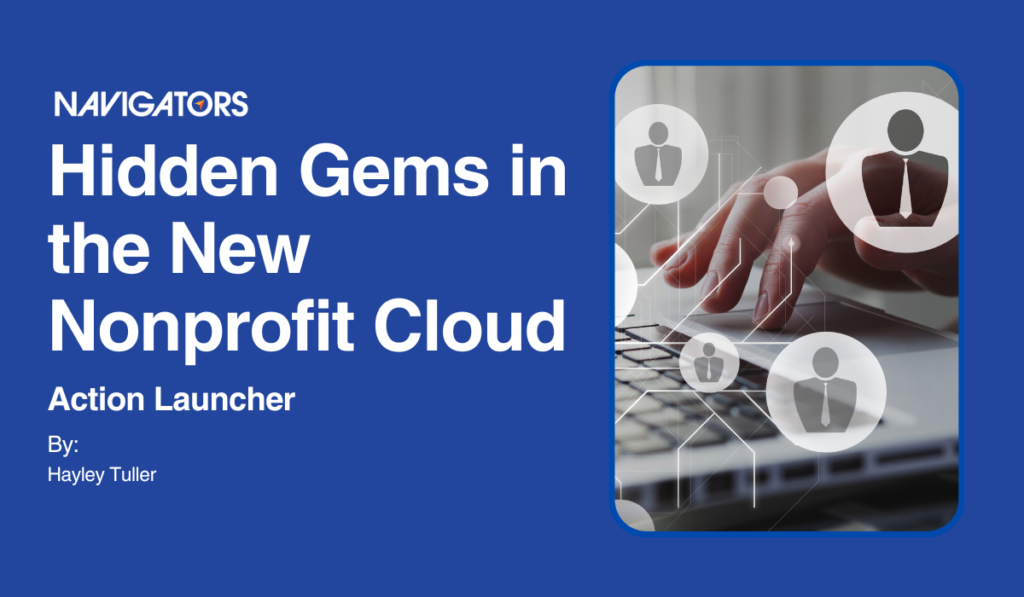
With the introduction of Nonprofit Cloud, the new Industries Cloud-centric option for Nonprofits, a host of new (and new-to-us) features are entering the scene all at once. It’s easy to feel overwhelmed by all the options, especially when many of them have steep learning curves (cough, I’m looking at you Omnistudio, cough). With this new series, “Hidden Gems in NPC,” we’ll take a look at some of the most accessible and impactful new features that may have gotten lost in the noise. Learn how to wield new tools and expand your org today with these quick wins!
Actions, Actions, Everywhere…
Today’s feature comes to us from the set of Salesforce Industries “Common” Features, or the goodies that are found in every Industries org. It’s called the Action Launcher, which puts it right at the top of the alphabetically organized documentation, and currently at the top of my heart!
For years I’ve stared forlornly at the “Action Launcher” component, and I did covet it with all my little Ohana heart. When I first stumbled upon it, I didn’t understand that it wasn’t for me, and I tried in vain to use it… only to eventually learn it was a part of this thing called Industries. Sadly, my love affair with the Action Launcher was to be postponed, but it would not be denied.


Why was I so excited at the prospect?
The elegance that is the Action Launcher lies in its flexibility. Once configured, users can launch Quick Actions, Global Actions, Flows, Flow Orchestrations, and OmniScripts, all from a single component on the lightning record page. No more struggling to squeeze as much functionality as you can into that precious real estate on the Highlights Page, no more “actions here, but flows here” nonsense. You can drop this little sucker anywhere you like on an action page, giving your users a single place to TAKE ACTION!
Let’s Take Action Together
Let me show you how easy it is to set this sucker up. You can find the full instructions at the Action Launcher entry in Industries Cloud Common Features documentation, but it’s actually fairly easy, so let’s make one together.
Permission First
First of all, like most of the rest of Industries, there’s an obscure permission set you need to assign to yourself and any users who will be using your creation. It’s called “Industry Service Excellence,” and before you ask, NO, this isn’t explained in the documentation. I made it all the way through my first setup and got an error that said “We couldn’t load the actions. Reload Action Launcher and try again.” Some strategic searching in the Trailblazer online community helped me sort this out, so learn from my annoyance.
One tip I did cull from the documentation, however: if you plan on adding OmniScripts to your deployment, be sure to give key users Read and View All permissions on the Omni Processes object so they can run those scripts.
Create Your First Action Launcher Deployment
Once that’s done, you’re going to head to Setup, “Action Launcher,” and create a new setup. You’ll first be asked for a name, and here I’m going to give you a tip: use something fairly descriptive. I already have a few orgs where I’ve got a bunch of these, so it’s helpful to have a good naming strategy so you don’t get confused. They can be used on multiple different objects, but I like to name them based on where I intend to use them, something like “Person Account Program Actions.”
Once your name is entered, you’ll be asked to pick what objects you want your deployment to support. You get up to 10!
The next pane will ask for which actions you want to include. Actions are listed with their API name, which is great because can see to which Package they belong. The final column in my screenshot below is called “context.” It mostly tells you which category of item you’re adding, such as a Global Quick Action, an object based action (listed by the object), or an Omniscript as you can see below. This can also be null for certain items, like Flow Orchestrations.
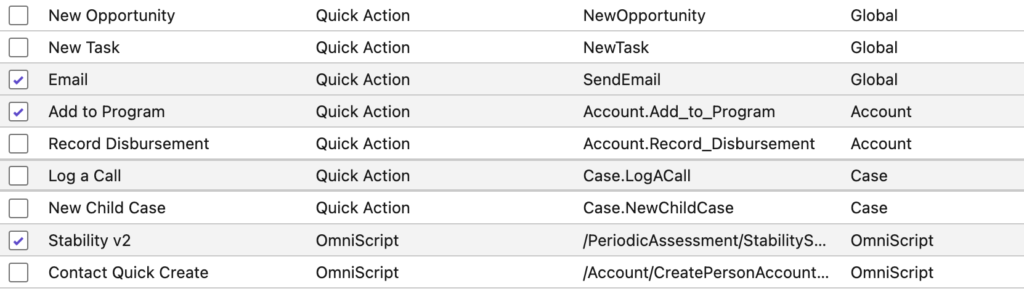
One note on Omniscripts: you can’t rename them from here, which is a bit of a bummer. You can see my Assessment called “Stability v2,” which I’m not loving for button text. You’ll need to either be thoughtful in naming these, or use the setting on the Omniscript shown below.

If used, the button in your Action Launcher will inherit its value from the “Console Tab Title” field in the Omniscript Setup tab.
In the final step, you’ll be asked to identify which buttons you want visible by default, and what order you’d like them to appear in. NOTE – you can add actions to an Action Launcher, and not have their respective button show by default. Users can type in the name to call the action anyway! This just controls which actions are worthy of getting a dedicated button.

Drop It On Your Page
Once your Action Launcher deployment is ready, just add the Action Launcher Deployment lightning component to your lightning record page, and use the settings to point it at the correct deployment.
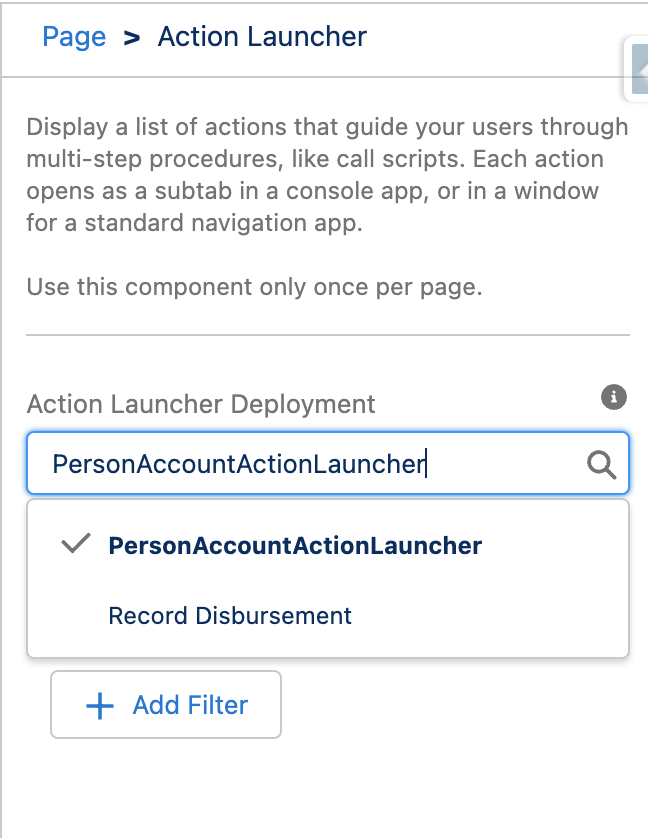
Notice how it shows you ALL the deployments which include the Object whose page you are editing. You can see why naming them is gonna help! If the object isn’t included in a given Action Launcher deployment, then it won’t appear as an option.
That’s it!
Maintaining the Solution
One of the best things about the Action Launcher is that it’s incredibly easy to update, change, and maintain. You don’t need to take it off the page to make changes, or deactivate the deployment, or anything like that. Simply open the deployment, add or remove the objects and/or buttons you wish, and save your work. DONE! I’ve found this so easy, that I’m just creating deployments for my key objects and growing them as I go.
Final Thoughts
I know that the addition of the new Nonprofit Cloud has caused a lot of stress and anxiety for a lot of folks, and I get it. Omnistudio definitely takes some effort to learn. However, Action Launchers are, to me at least, a great example of a feature that’s useful even if you plan to bypass Omnistudio entirely. I actually like them better than dynamic quick action buttons,because they use their space so efficiently and they’re so easy to set up and document. ! For this reason, I think this is worth doing even if you aren’t using OmniScripts.
Overall, it’s a great example of the principle of Code Reuse: using existing features of software to meet new challenges or support new groups of users!
Your Turn
Have you tried the Action Launcher yet? Tell us about it in the comments or on Twitter at @crmnavigators.