5 Slack Power Tips for the Nonprofit
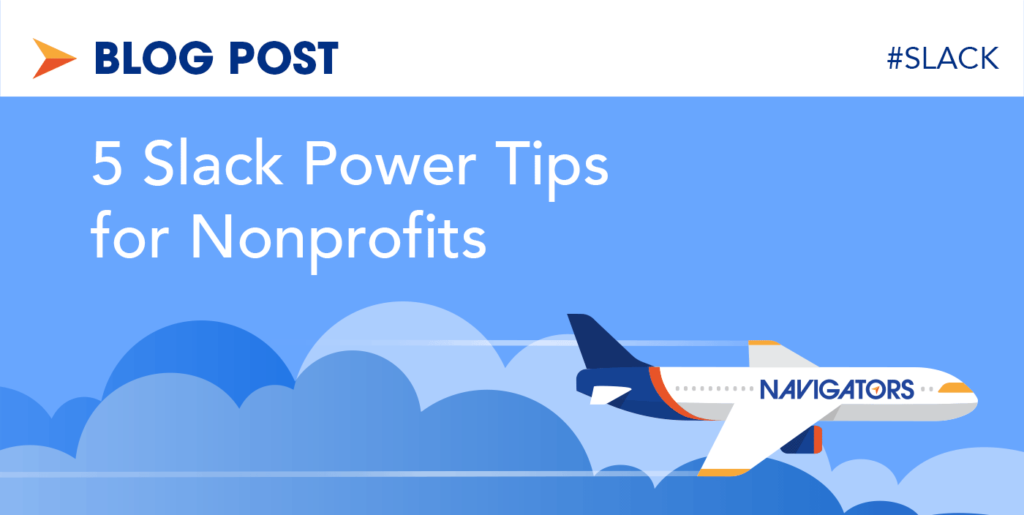
Last time we talked about Slack, it was all about how Nonprofits can get a Pro Slack subscription FREE for their organization. Rolling out Slack to a whole organization is a big project (we can help with that!), but for many nonprofits and other pro-social organizations, it’s not just the size of the endeavor that’s the challenge. Slack represents a whole new way of communicating. It’s centered around topics and projects, NOT around people or modes, and above all it’s searchable, making internal communications more transparent.
If your organization has historically used tools like email to collaborate, transitioning to the more transparent and collaborative Slack may feel a little strange at first. Here are some tips focusing just on YOU and how to make the transition and embrace transparency in communications.
Tip #1: Use a New Channel for Each Project (Yes, Really)
Whenever organizations get started on Slack, they tend to create a channel for each major part of their business. In the end, they wind up with something that looks sort of like their org chart, with #marketing, #admin, #delivery, and so on. This is actually a terrible idea. Instead, make channels around PROJECTS, not workgroups (use Slack User Groups for that).
Slack, much like social media, can feel a little overwhelming at first. You might be thinking, “I can’t keep up with all the channels I have now, and you want us to add more?” Yup, I sure do. This will mean you have several channels for a given department or workgroup, and some that have no clear department. It feels counterintuitive, but there’s a method to the madness.
No one person in your organization is involved in every single project, and often projects span departments or teams. By creating a channel for each project – short lived or long term, it makes no difference – each user can curate their own set of channels where discussion is ONLY what they care about. Project based channels cut down the noise and give you the opportunity to be fine-grained about your notifications. You can get immediate notifications for all activity in your HOT projects, but mute your quiet ones, and only be notified when someone tags you. When you’re done with the project, you can archive the channel but keep the searchable record of all that wisdom.
If you’re worried about how to handle general queries to a particular department, create general “help” channels, like #marketing-plz. Don’t worry, you’re not charged by the channel!
While you’re at it, make sure you standardize your channel names!
Tip #2: Assign an “Owner” to Each Channel
This tip follows on the first and most important tip of making Channels for each project. If you make a channel, assign an OWNER for that channel. This helps spread the job of overseeing Slack around the team while also giving everyone a bit of skin in the governance game.
You can designate the owner in the topic or the description for the channel, or make a special Channel Bookmark (an awesome and tragically underused feature) from any post with this information.
This way, everyone has a real person to go to for help, and that person can turn their notifications all the way up and help their coworkers adhere to your agreed-upon Slack etiquette. The owner can make the call when the channel is no longer needed and archive it. Don’t worry – you can always un-archive!
Tip #3: Use a Set of Standard Reacjis
By now you probably know what emojis are, but just in case, they are the fun little pictograms you can make with your standard keys, like 😀.
In Slack, you can “react” to a post with an emoji, and Slack calls it a “reacji,” or an emoji-reaction. Reacjis are a great way to let someone know you saw a post and what you think with a single click.
In your Slack preferences, you have the opportunity to define three “shorthand” reacjis that will always appear in the contextual menu on each post. Slack calls these “One-Click Reactions.” You can pick some fun options here, but if your team can come to an agreement on a set of reacjis having shared meanings, you can reduce the clutter and speed communication.
At Navigators, we use this code for our One-Click Reacjis:
👀 – “Eyes” emoji means a request has been seen
❓– “Question mark” means there are additional questions
✅ – “Check mark” means the request is completed
One click, one notification, quick and easy!
Tip #4: Use Group Tags Correctly & Effectively
By now you probably know you can tag users in Slack using the “@” and they will get a notification. For example, “@hayleytuller” will give me a Slack notification. You may even know that if your Admin sets up Slack User Groups, you can tag those groups for the same effect. At Navigators, we use “@Delivery” for the whole delivery team.
Where folks tend to get confused is how to use the built in group tags. The differences are a little nuanced, so once and for all, here’s what these special notification tags do, from smallest impact to largest:
@here – notifies only the current active members of a channel; if a user’s status is set to Away, then they won’t receive the notification. Great for time sensitive options like collecting sandwich orders for lunch.
@channel – notifies everyone in the channel regardless of where their status is Active, Away, or anything else. Great for important notifications that don’t have a built-in expiration.
@everyone – sends a notification to every member of the default #general channel. Since all users are default added to this channel, it’s basically a notification to every single member of the Slack workspace. Otherwise known as the nuclear option. ☢️
Admins can take away the ability to use these notifications, so if you have them, use them wisely!
Tip #5: Know When to NOT Use Slack
Slack is great, but let’s face it… no one tool is right for every scenario. There’s a time to put Slack away and have a phone, zoom, or if you’re so lucky, an in person conversation.
The vast majority of communication is non-verbal. Tone of voice, expression, mannerisms, and posture, all communicate far more than just our words. So if the message is critical and you can’t afford mistakes, Slack isn’t the tool.
If the issue is emotionally charged or especially high stakes, if there’s a lot of nuance and opinion at play, or it’s a performance review or other key professional interaction, being able to see a colleague’s face can make all the difference. If we asked everyone out there using Slack to identify a time for more intimate communication, I bet everyone could do it. The trick lies in momentum. Sometimes it’s hard to realize when communication is headed sideways, especially when you’re in a rush.
The best way to avoid this pitfall is to make it easy for any party to call out when they think the conversation is better had face to face. Here again, a dedicated Reacji can help. However you codify it, build into your policies and procedures a special Slack Escape Hatch so everyone knows when it’s time to push back the keyboard.
In Summary…
Adopting Slack is a huge culture shift for any organization. With some thoughtfulness and care, you can make it a positive one for everyone involved. Need help rolling out Slack? Let us know!